Overview
UBIK LOAD PACK GWT plugin provides the ability to easily load test GWT based applications using Apache JMeter.
It provides the following features:
- Record and transform GWTRPC requests to XML
- Out of the box transformation of requests from XML back to GWTRPC
- On-demand transformation of responses from GWTRPC to XML for optional extraction
- On demand transformation of requests from Java objects back to GWTRPC
- On-demand transformation of responses from GWTRPC to Java for optional extraction
- Assertion on GWT response to check they are OK
- View Results Tree renderer to test XPath extractions of data from GWTRPC responses
Pre-requisites
Get a trial license
A valid license is necessary to use the plugin, to obtain it:
- Ask for a free trial license by checking this link
- Select the GWT Streaming plugin in the drop box and fill the requested fields (double check your e-mail and ensure you fill in the two check boxes for Robot detection and “terms and conditions”)
- Click on the button “Get my free evaluation key” and wait for the email delivering the trial license
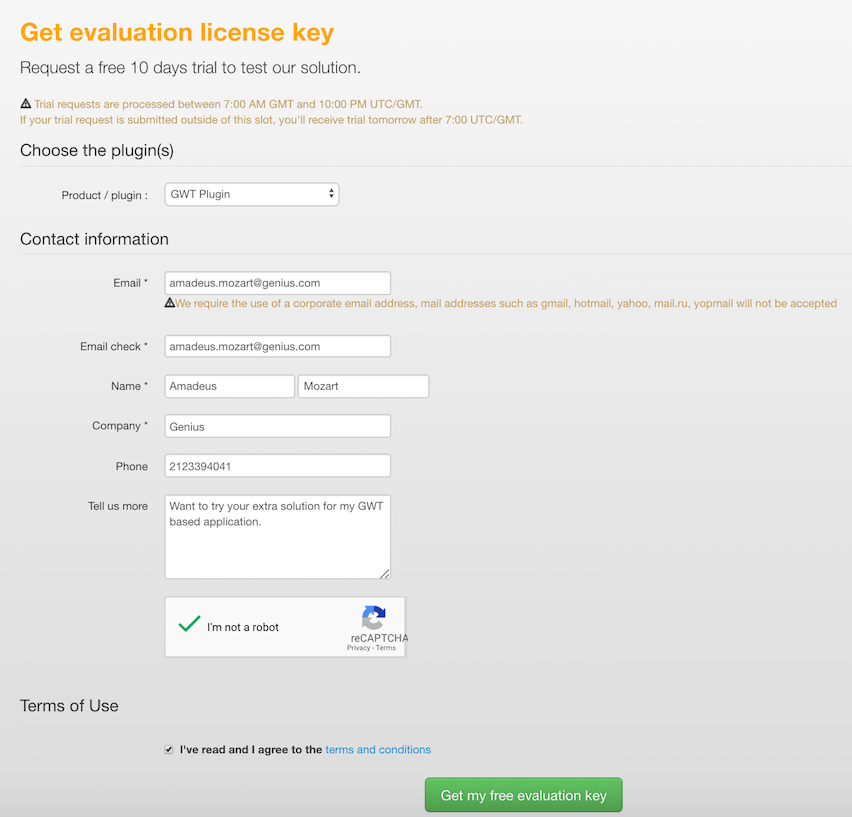
Installation
Via PluginsManager
- If you have not installed jmeter-plugins yet: get the jar from here
- put it in jmeter/lib/ext directory
- if you’re behind an enterprise proxy with (for example) the following configuration:proxyHost : my.proxy.server
- proxyPort : 8000
- proxyUser : user
- proxyPassword : pass
- use the following command to launch Apache JMeter :
- Linux/Mac :
JVM_ARGS="-Dhttps.proxyHost=my.proxy.server -Dhttps.proxyPort=8000 -Dhttp.proxyUser=user -Dhttp.proxyPass=pass" ${JMETER_HOME}\bin\jmeter - Windows :
set JVM_ARGS="-Dhttps.proxyHost=my.proxy.server -Dhttps.proxyPort=8000 -Dhttp.proxyUser=user -Dhttp.proxyPass=pass" && %JMETER_HOME%\jmeter.bat
- Linux/Mac :
- If you experiencing “Connection Timed Out” errors, you can set this property in the user.properties file:
jpgc.repo.timeout=120000 - Restart JMeter
- In JMeter, open the plugin manager (icon on the far right)

- In the “Available Plugins” tab and in the search field enter the term “UbikLoadPack”
- Select the UbikLoadPack GWT Streaming plugin
- Click the “Apply Changes and Restart JMeter” button
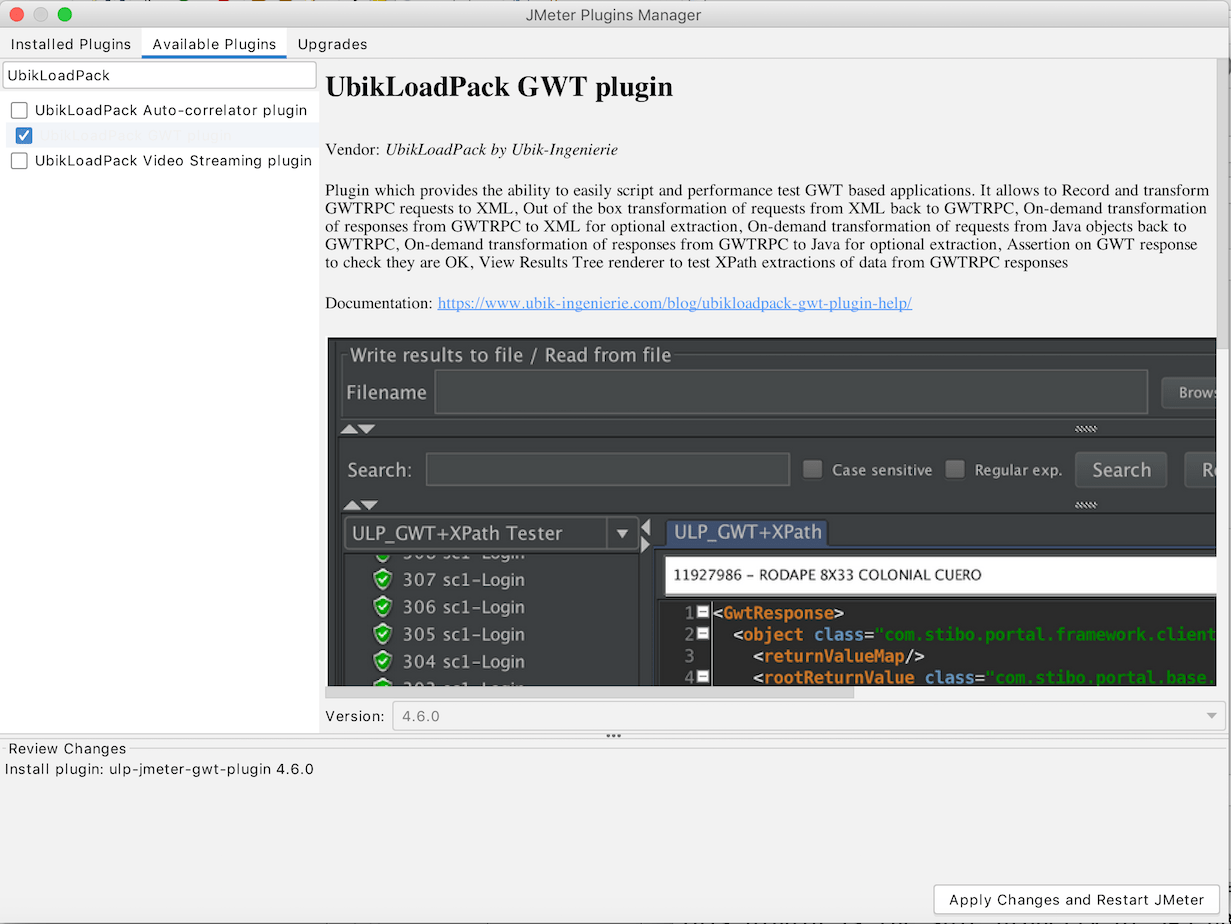
Via Trial mail
The trial mail contains the link to the bundle that you can download then:
- Unzip ulp_gwt-plugin-XXX.zip
- if your version of gwt is >= 2.0 copy the bundle’s lib/ext/ubik-jmeter-gwt-plugin-above2-X.X.X.jar to the lib/ext directory of your Apache JMeter installation
- if your version of gwt is < 2.0 copy the bundle’s lib/ext/ubik-jmeter-gwt-plugin-below2-X.X.X.jar to the lib/ext directory of your Apache JMeter installation
- Restart JMeter
Configure License
When launching Apache JMeter for the first time after the installation of the plugin, a pop up will ask for the path of the license file. Navigate to the location of your license and click on the button “Open”.

If the popup does not appear, open the user.properties file in the bin folder of your Apache JMeter installation and modify the following property:
ULP.gwt.licensepath=<LICENSE_FOLDER>/ubik-gwt-plugin.license
Add your application’s jars
The plugin requires your application jars to be able to work.
Use Menu Help > ULP:Collect JARs from application
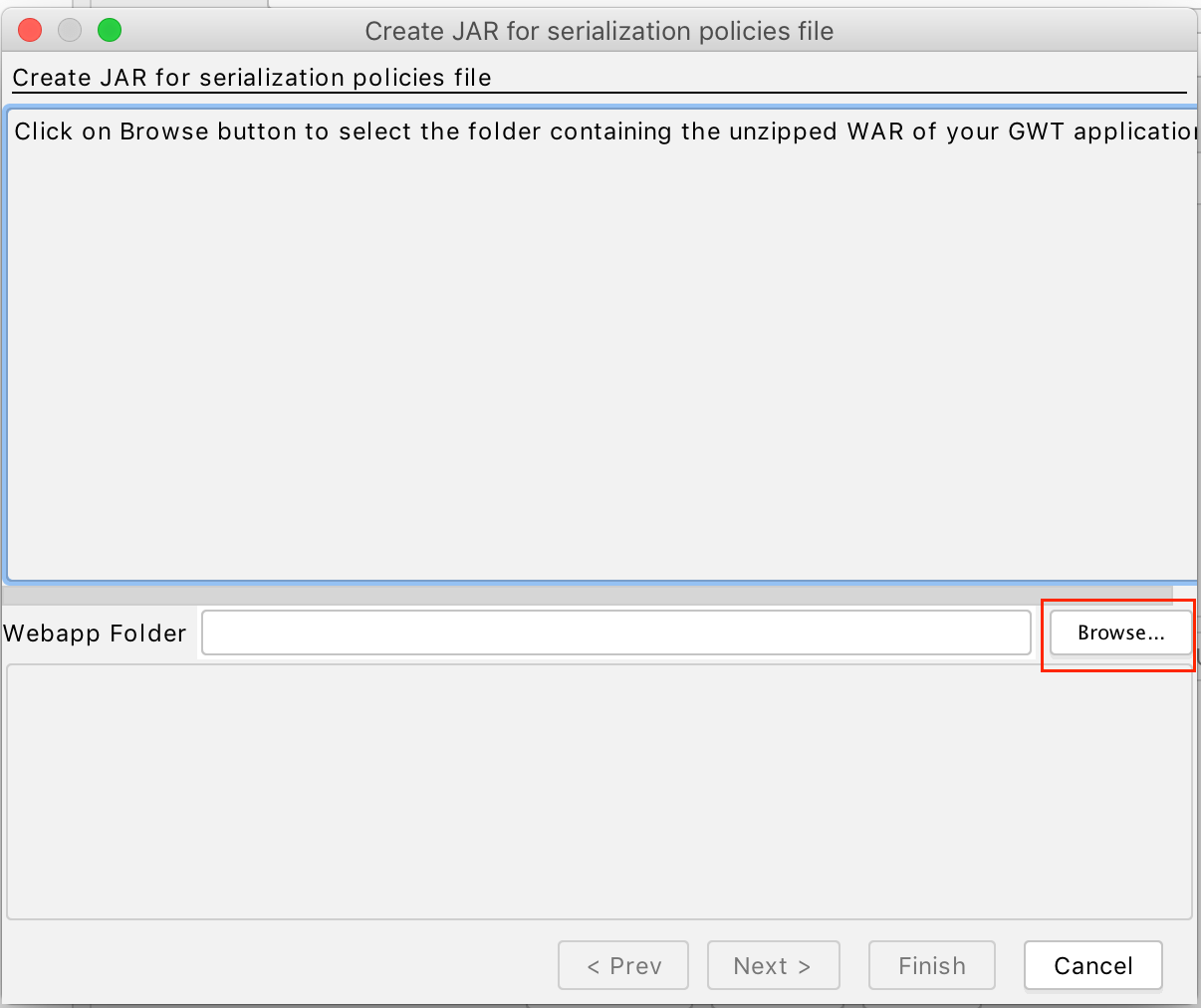
Click on Browse and select the folder containing the expanded (unzipped) WAR archive of your application:
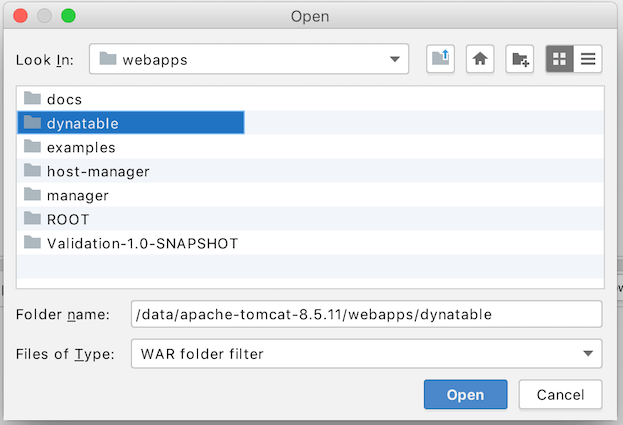
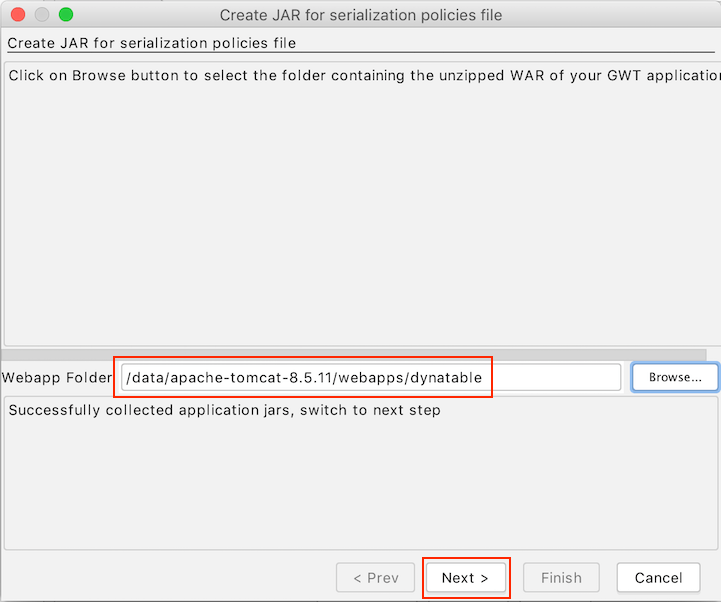
If selection is correct, Next button will be enabled and you’ll notice the message saying “Successfully collected application jars, switch to next step” click on it:
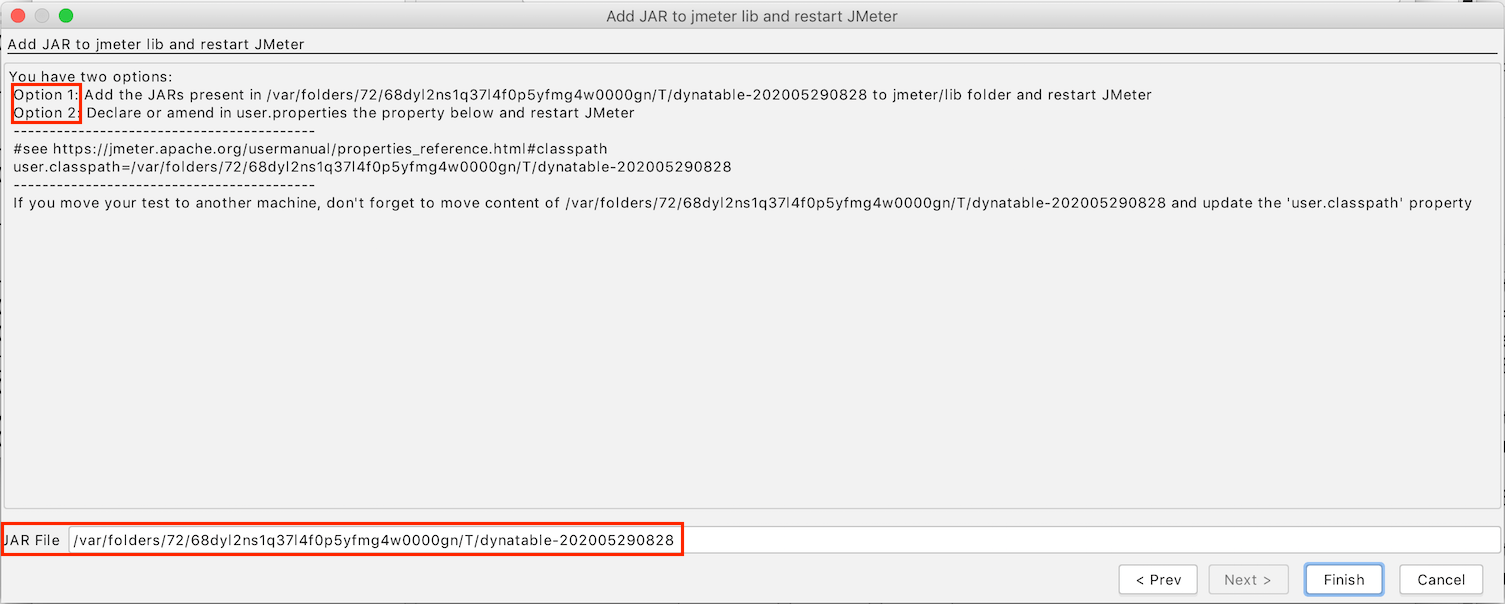
The wizard shows the name of the folder that contains the collected application jars and classes and give you two options.
Option 1:
Add the jars in this folder to jmeter/lib
Option 2
Move the folder out of Temp folder and then reference it in jmeter/bin/user.properties using user.classpath
This option is preferable if your application is composed of many jars, it will also allow you to isolate JMeter jars from the application jars easing upgrades.
Example of user.properties:
user.classpath=/<your work folder>/dynatable-202005290851Where content of would be:
ls -ltr /<your work folder>/dynatable-202005290851
total 18400
-rw-r--r-- 1 PhilM staff 9332290 Apr 4 2018 gwt-servlet.jar
-rw-r--r-- 1 PhilM staff 47653 Apr 4 2018 gwt-servlet-deps.jar
-rw-r--r-- 1 PhilM staff 36144 May 29 08:51 dynatable-202005290851-classes.jar
Restart JMeter
Tutorials
About us
- We provide professional services for Load Testing
- We’re strong contributors to JMeter and its eco-system
- Ubik Load Pack is a set of Enterprise Grade plugins for Apache JMeter used by Big players
- Learn more about our gwt plugin
- Get a Free trial
Recent Posts
- UbikLoadPack Video Streaming Plugin 10.1.1 27 May 2025
- Understanding HLS Interstitials and EXT-X-DISCONTINUITY in Ad Insertion 20 February 2025
- How to setup ads insertion on video streaming with AWS Services 26 November 2024






