Ubik Batch Server Remote Debugging
From UbikWiki
(Difference between revisions)
(→Setup Batch Server) |
(→What is it) |
||
Line 6: |
Line 6: | ||
You will typically: | You will typically: | ||
| + | * Generate your BAR with maven: | ||
| + | ** mvn clean install | ||
| + | * Copy the BAR to <BATCH_SERVER>/batches-cold-deploy folder | ||
* Start the Batch Server with socket debug | * Start the Batch Server with socket debug | ||
| - | * Configure your Eclipse to Remote Debug one BAR project | + | * Configure your Eclipse to Remote Debug one BAR project |
| + | * Start The batch with JConsole | ||
| + | * Debug | ||
== Setup Batch Server == | == Setup Batch Server == | ||
Revision as of 15:53, 18 September 2012
Contents |
Remote Debugging
What is it
Remote debugging enables simple debugging of Batches from inside Eclipse Environment.
You will typically:
- Generate your BAR with maven:
- mvn clean install
- Copy the BAR to <BATCH_SERVER>/batches-cold-deploy folder
- Start the Batch Server with socket debug
- Configure your Eclipse to Remote Debug one BAR project
- Start The batch with JConsole
- Debug
Setup Batch Server
- 1) Run Batch Server Installer, see Server Installation Guide
- 2) Add DEBUGGING options to Batch Server command line:
- Edit <INSTALL_FOLDER>/bin/setenv.bat
- Find JAVA_OPTS
- Add at end :
-Xdebug -Xrunjdwp:transport=dt_socket,server=y,suspend=n,address=5006
- In this example, we put 5006 as debug port (ensure this port is not used)
- 3) Start Batch Server using:
- Edit <INSTALL_FOLDER>/bin/console.bat
- 4) This line will appear in shell:
- Listening for transport dt_socket at address: 5006
- 5) Connect to Batch Server using JConsole:
- Click on <JDK_HOME>\bin\jconsole.exe
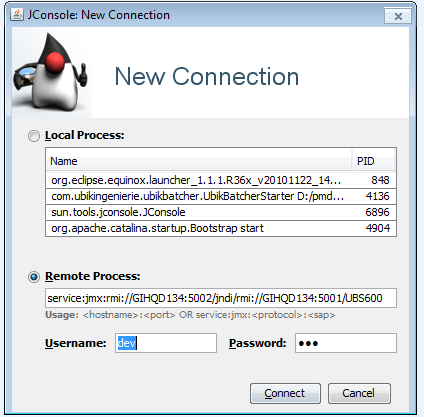
- Enter in remote field, the URL that is contained in file:
- <INSTALL_FOLDER>/config/jmx-service-url.txt
- Example:
- service:jmx:rmi://GIHQD134:5002/jndi/rmi://GIHQD134:5001/UBS600
- Enter in remote field, the URL that is contained in file:
- Enter:
- username : dev
- password : dev
- Enter:
Setup Eclipse Launcher
In Eclipse Select Debug>Debug Configurations:
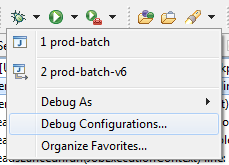
Fill in:
- Project (your BAR project)
- Host : localhost
- Port : The port you configured in Batch Server in JAVA_OPTS, 5006 in our example:
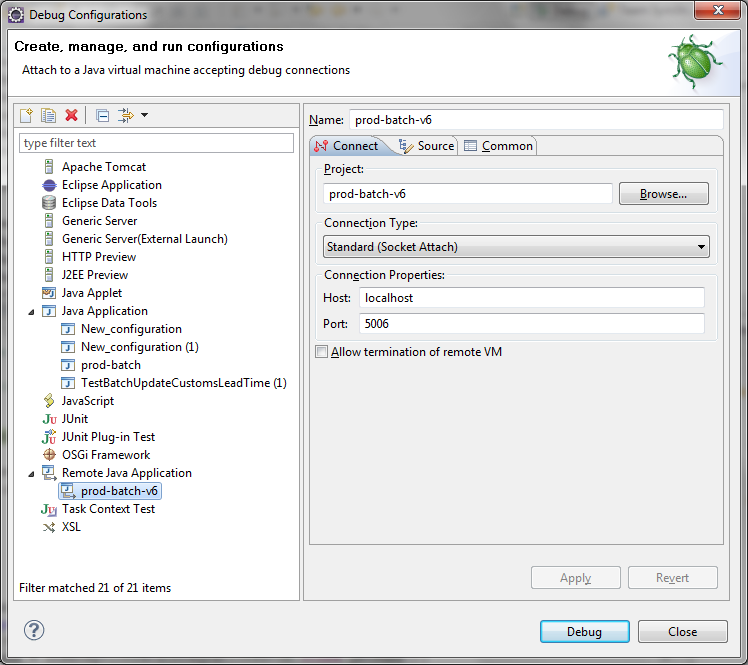
Start your batch
In JConsole, select "MBeans" tab:
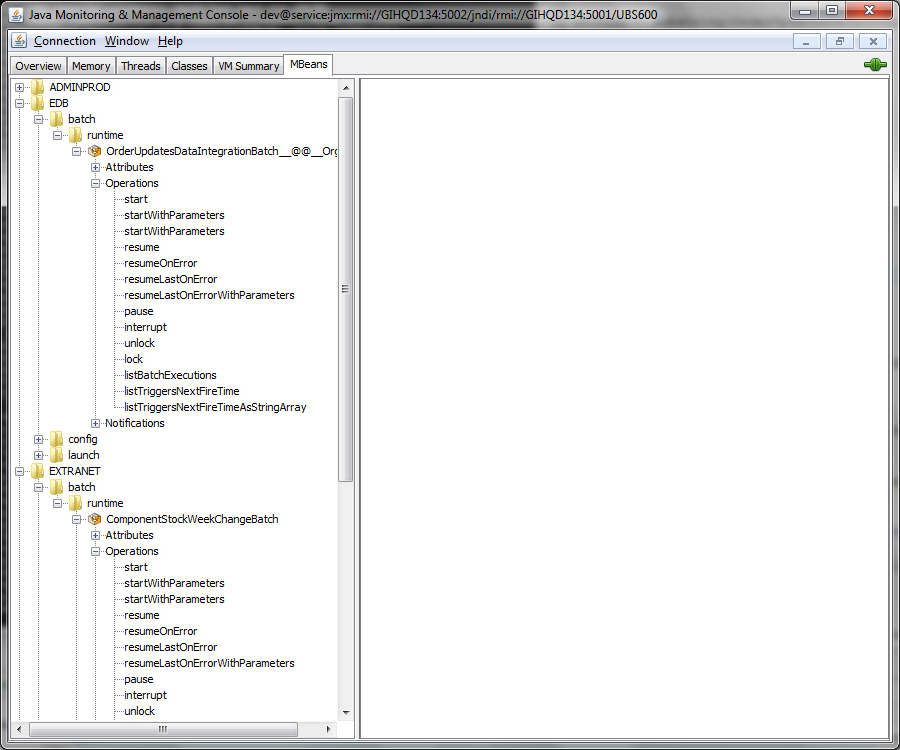
And unfold node hierarchy:
- <BATCH_GROUP>/batch/runtime/<BATCH_NAME> for a classical Batch
- <BATCH_GROUP>/batch/runtime/<BATCH_NAME>__@@__<LAUNCH_NAME> for a Batch with launch
Unfold "Operations" node and click on start
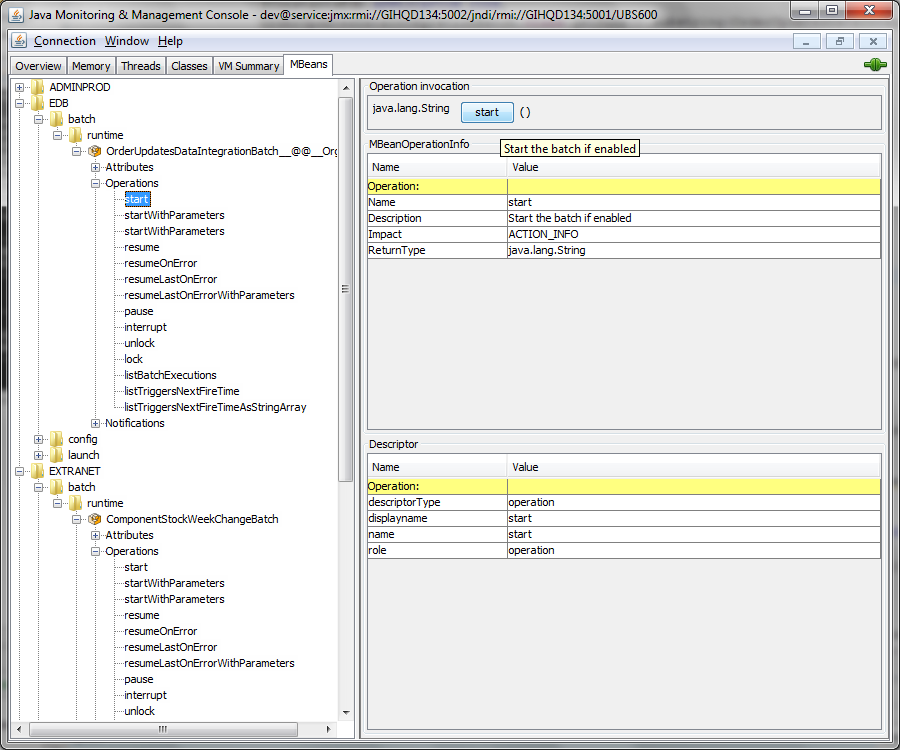
That's it
Now here is what you get:
- You can put DEBUGGING points in your project code to debug your batch
