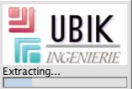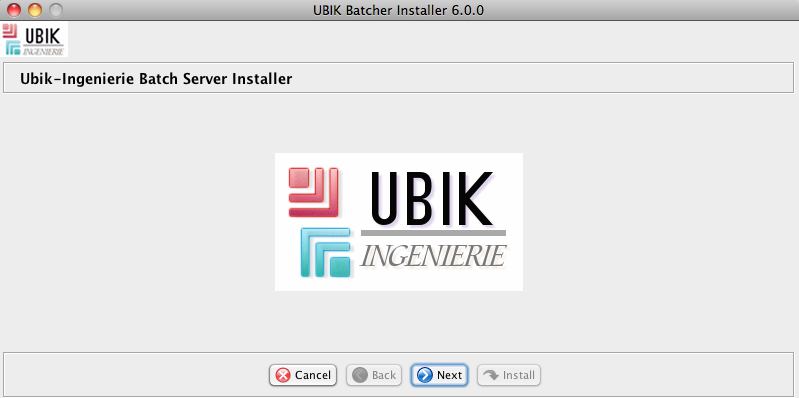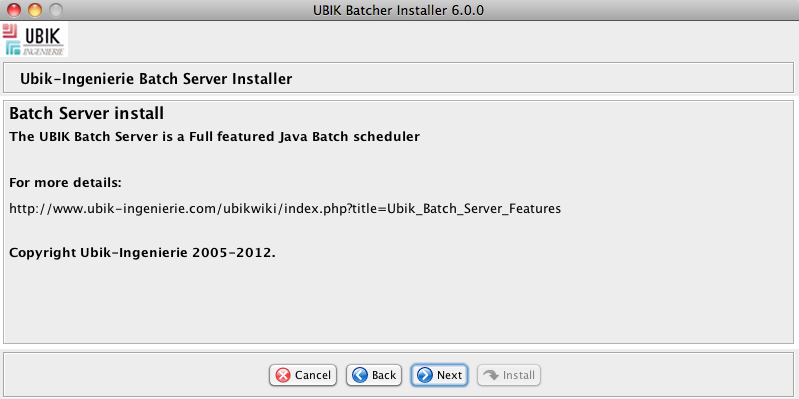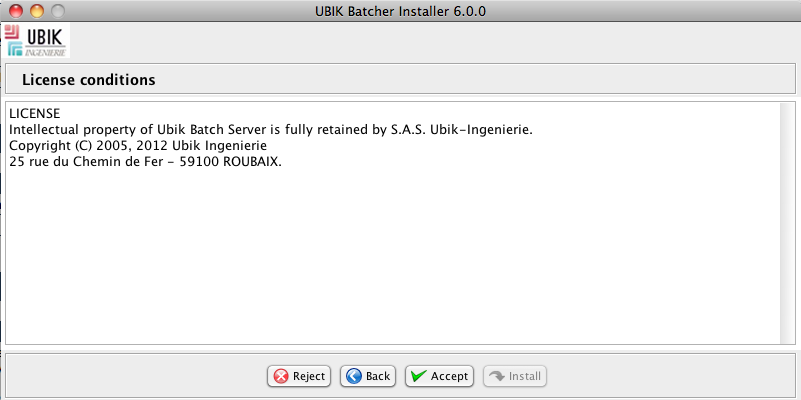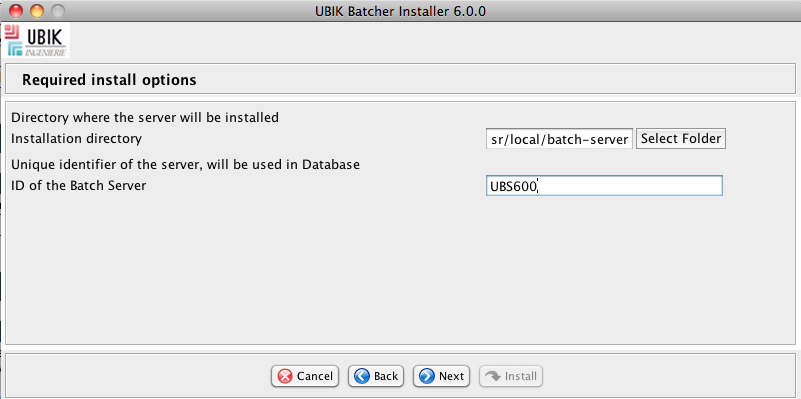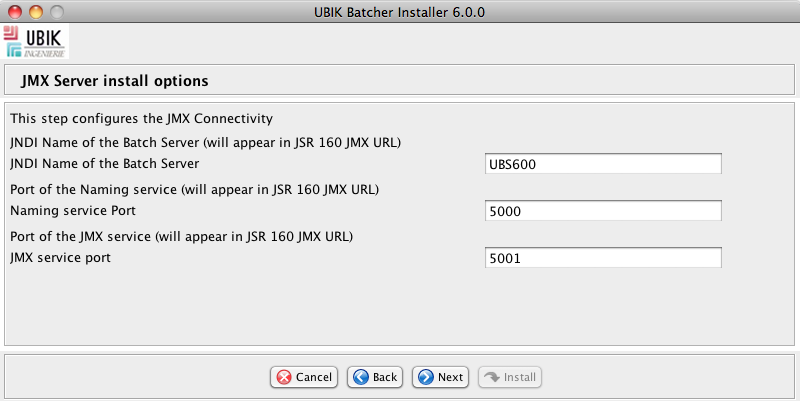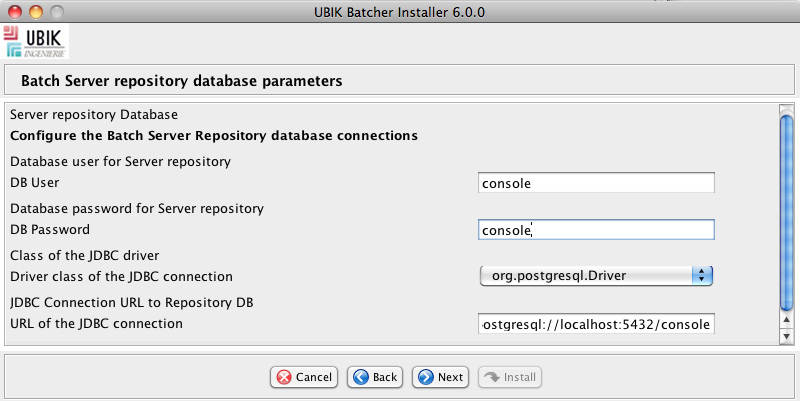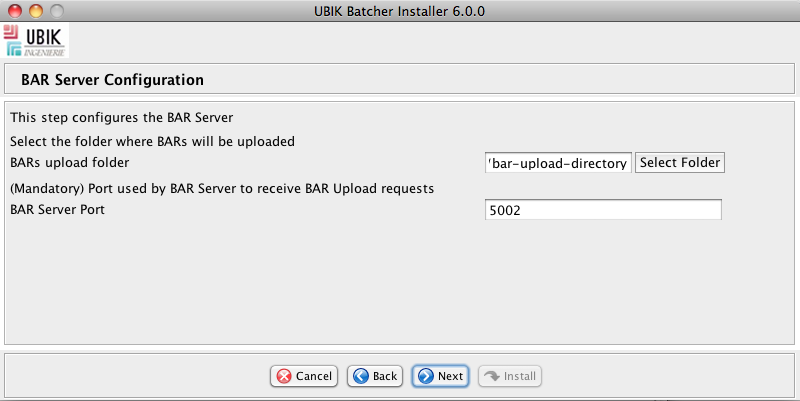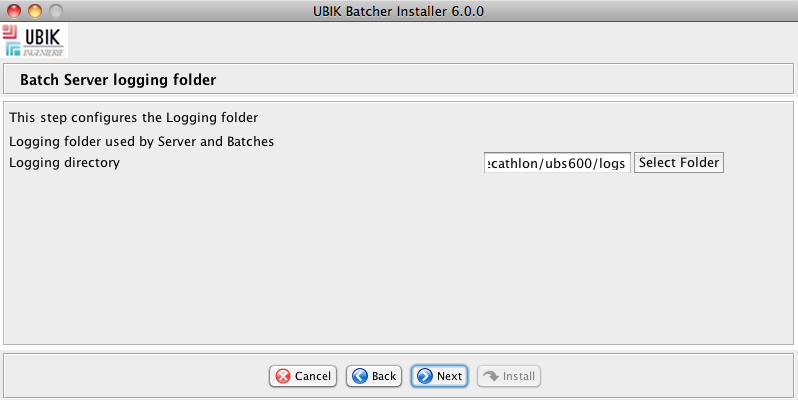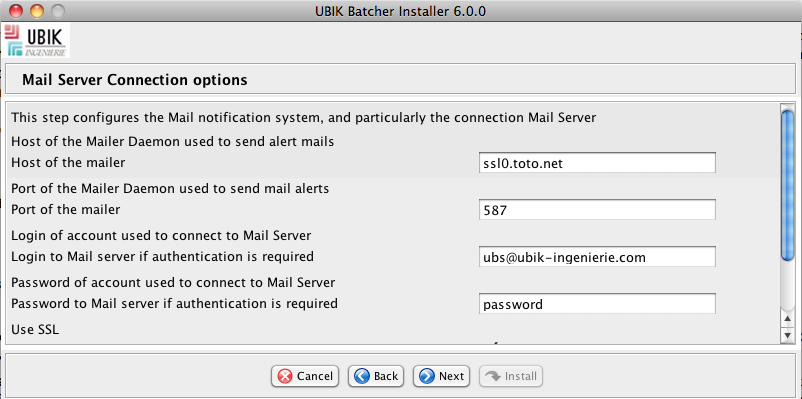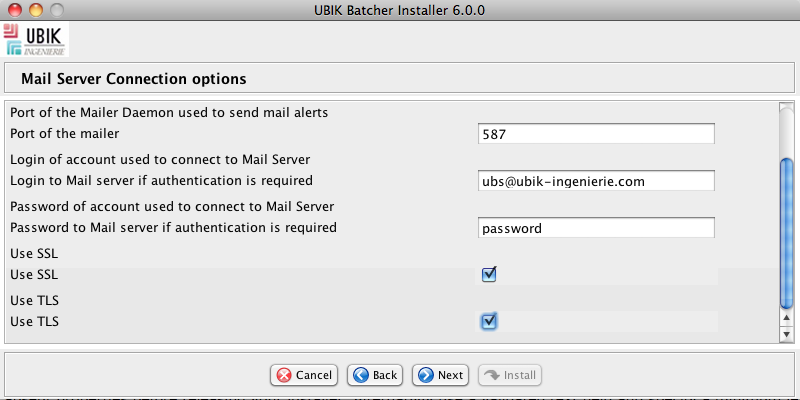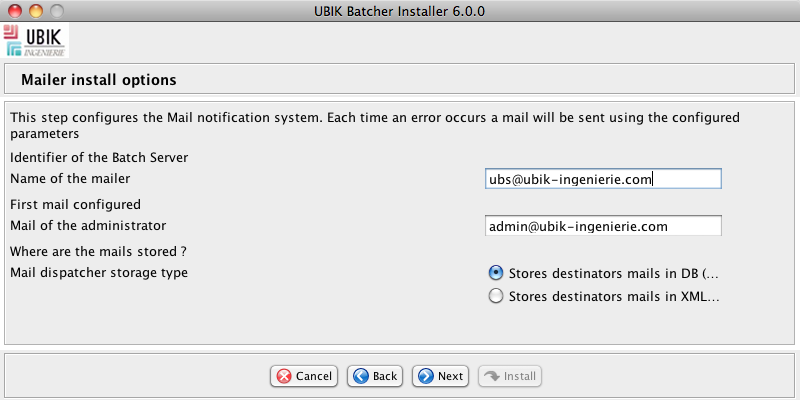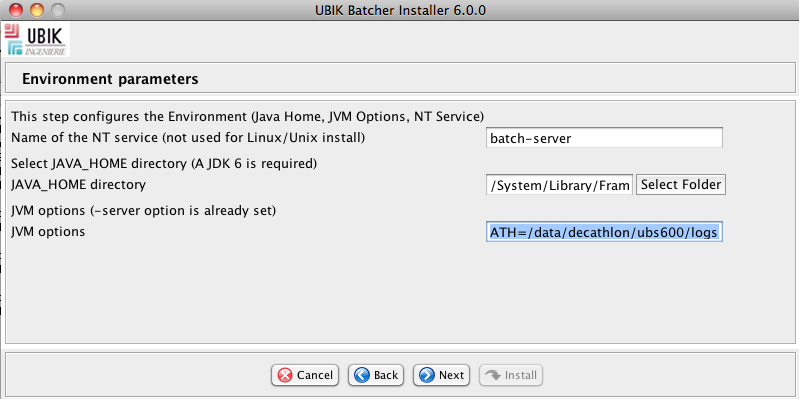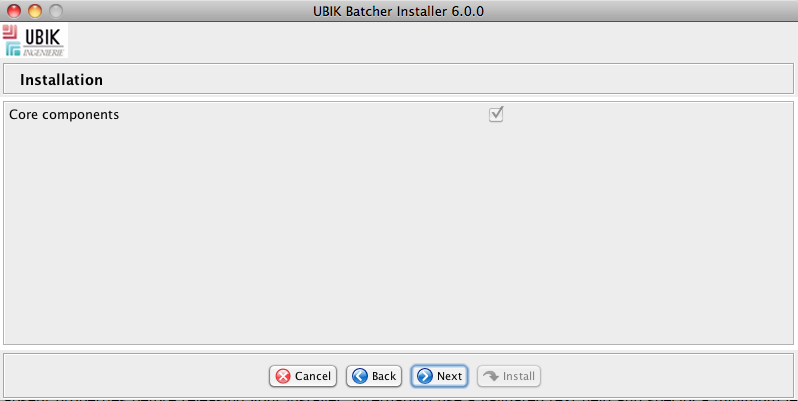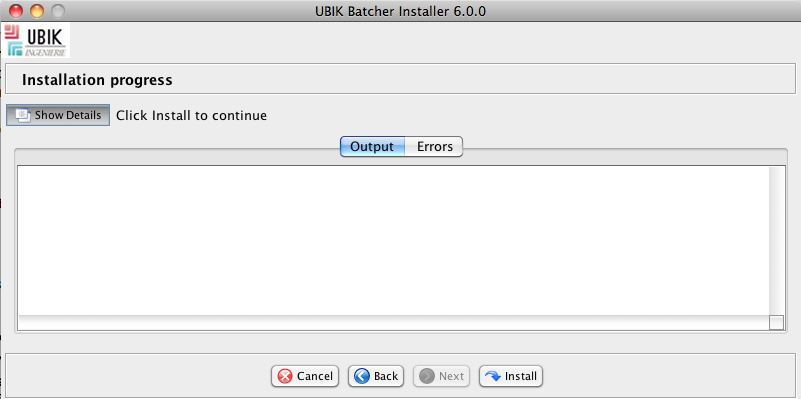Ubik Batch Server Installation Guide
From UbikWiki
Requirements
JDK
First, install a JDK.
- For Version < 6.0.0, the server runs with a JDK 5 or JDK6, ensure you always use the last update of major JDK version:
- For Version >= 6.0.0, the server runs with a JDK 6 or JDK 7:
- Install JDK in the directory of your choice, the location will be further referenced as <JAVA_HOME>
The installation procedure requires the following elements:
- LAST_VERSION\installer\ubik-server-installer-6.0.x.jar
- LAST_VERSION\scripts-sql\schema-<DatabaseType>.ddl
Database
You must have a dedicated schema to the repository server.
- All databases supported by Hibernate can be used.
- A repository may be used by more than one Batch Server since a unique ID is associated to each server.
Batch Server Installation steps
Create the Database
Play the script adapted to your database. Supported databases are:
- DB2
- Oracle 9i
- Oracle 10G
- Sql Server 2005
- Postgres 8.x.x
- MySQL
- ...
Launch the installer
Run the following command line:
<JAVA_HOME>/bin/java –jar <Path_To_Installer>/ubik-server-installer-<VERSION>.jar
This screen will appear
Step 1 (Logo screen)
- Click on next
Step 2 (Copyright screen)
- Click on next
Step 3 (License screen)
- Click on accept
Step 4: Installation Options
Fill in:
- Installation Directory: Path where the Batch server will be installed
- ID of the console: This ID must be unique and will be used in database to identify uniquely the Server Batches,…
Step 5: JMX Connectivity
Fill in:
- JNDI Name of the console: Path where the Batch server will be installed
- Port of the Naming Service: Check if the chosen port is free (netstat -a)
- Port of the JMX Service: Check if the chosen port is free (netstat -a)
Step 6: Server Repository Database parameters
Fill in:
- DB User: User of the Server Repository Database
- DB Password: Password of the Server Repository Database
- Class of the JDBC Driver
- URL of the JDBC Connection (ex : jdbc:oracle:thin:@<Host>:<Port>:<Instance>)
Step 7: Embedded BAR Server Configuration
This step is for configuring the BAR Upload server that is shipped inside the Batch Server. This server receives BARs that are sent by the Batch Admin Web Application Fill in:
- BARs upload folder : Folder where the BARs will be stored temporarily and then deployed
- BAR Server Port: Port of the server (check if the port is not used)
Step 8: Batch Server Logging Folder
This step is for configuring the Root Folder for Logs. This folder will be further referenced as a JVM property called LOG_ROOT_PATH Fill in:
- Logging directory
Step 9: Connectivity to Mail Server configuration
This step is for configuring the connection to Mail server
Fill in:
- Host of the mailer: Host of the Mail server
- Port of the mailer: Port of the Mail server (defaults to 25)
- Username: Mail used to login the Mail server
- Password: Password used to login the Mail server
- Use SSL: Use SSL
- Use TLS: Use TLS
Step 10: Mailer configuration
This step is for configuring the Mail notification system. Each time an error occurs a mail will be sent using the configured parameters.
- Name of the mailer : Name the will appear in Mails
- Mail of administrator: Mail of the technical administrator (used only if XML storage is chosen)
Step 11 : Environment parameters
This step is for configuring environment parameters, it will generate a setenv.bat (for Windows) and setenv.sh (for Linux)
Fill in:
- Name of the NT service (Identifies the NT service) (Used only on Windows operating system)
- JAVA_HOME:
- For Version < 6.0.0 : It must be a JDK 5
- For Version >= 6.0.0 : It must be a JDK 6 or 7
- JVM options: You may change –Xmx and –Xms and add other properties.
Set also:
- -XX:MaxPermSize=128m (or more if you have many BARs or redeployments)
- -XX:+HeapDumpOnOutOfMemoryError
- -XX:HeapDumpPath=<path to logging folder>
- -XX:+CMSClassUnloadingEnabled
- -XX:+CMSPermGenSweepingEnabled
End installation
- Click on Next
- Click on Next
- Click on Install
Installing from properties file
You have another option if you don’t want to re seize all options on each installation. After each installation, a file called “ant.install.properties” is writed. This file contains all seized properties.
For using this properties file “ant.install.properties” for further installations you have to copy it in the folder from which you launch the installer.
To make the installer use it:
<JAVA_HOME>\bin\java –jar <Path_To_Installer>\ubik-server-installer-<VERSION>.jar text-auto
You will be asked:
Installation configuration found. Load the existing configuration?
- Answer yes.
Example of a generated “ant.install.properties” file:
### Ant Installer - properties auto generated on Mon\ Aug\ 20\ 09\:45\:32\ CEST\ 2007 basedir = D\:\\tmp\\. ant.install.config.version = 0.0 ## Properties from Page:splash ## Properties from Page:intro ## Properties from Page:license ## Properties from Page:properties # .DirectoryInput INSTALL_DIRECTORY = D\:\\console-batch # .UnvalidatedTextInput CONSOLE_ID = Console4005 ## Properties from Page:properties # .UnvalidatedTextInput CONSOLE_JNDI_NAME = Console # .ValidatedTextInput NAMING_SERVICE_PORT = 5001 # .ValidatedTextInput JMX_SERVICE_PORT = 5002 ## Properties from Page:selector # .UnvalidatedTextInput DB_USER = console_batch4 # .UnvalidatedTextInput DB_PASSWORD = console_batch4 # .LargeSelectInput DB_DRIVER_CLASS = oracle.jdbc.OracleDriver # .UnvalidatedTextInput DB_URL = jdbc\:oracle\:thin\:@<DB Host>\:1529\:<DB INSTANCE> ## Properties from Page:properties # .UnvalidatedTextInput BAR_SERVER_HOST = localhost # .ValidatedTextInput BAR_TRANSFER_PORT = 5003 # .DirectoryInput BAR_UPLOAD_DIRECTORY = D\:\\console-batch\\bar-upload-directory ## Properties from Page:properties # .DirectoryInput LOG_DIRECTORY = D\:\\console-batch\\logs ## Properties from Page:properties # .UnvalidatedTextInput MAIL_HOST = <Mailer IP> # .ValidatedTextInput MAIL_PORT = 25 # .UnvalidatedTextInput MAILER_NAME = CB4005 # .UnvalidatedTextInput ADMINISTRATOR_MAIL = admin@foo.com # .SelectInput MAIL_MANAGER_TYPE = salto.batch.system.MailManagerDBStore ## Properties from Page:properties # .UnvalidatedTextInput SERVICE_NAME = ubik-batcher # .DirectoryInput JAVA_HOME = D\:\\JDKs\\jdk1.5.0_12 # .UnvalidatedTextInput JAVA_OPTS = -Xms256M -Xmx512M -XX\:MaxPermSize\=128m -DLOG_ROOT_PATH\=D\:\\console-batch\\logs ## Properties from Page:selector # .TargetInput install = true # Targets selected for page selector-targets = install, ## Properties from Page:progress # Targets selected for page progress-targets = cleanuptarget,
After installation
(For versions < 6.0.0)Copy all common libraries to folder <INSTALL_DIR>\business\lib
Test installation
- Go to <INSTALL_DIRECTORY>/bin
- Run console.bat or console.sh
- The JMX URL will be written in <INSTALL_DIRECTORY>/config/jmx-service-url.txt
- If the server does not stop, your installation is OK. You can now register the service by running:
<INSTALL_DIRECTORY>/bin/installConsoleBatchService.bat
- If the server stops, see errors logs
Batch Server Uninstallation steps:
Go to <INSTALL_DIRECTORY>/bin
Run uninstallConsoleBatchService.bat
Batch Server Configuration options:
General configuration
This configuration is in file <INSTALL_DIRECTORY>/config/config.properties
Configuration parameters:
| Paramter | Description | Default Value |
| CONSOLE_ID | Unique ID Of the Batch Server | See 1.2.2.4 |
| INSTALL_DIR | <INSTALL_DIRECTORY> | See 1.2.2.4 |
| com.salto.console.PLUGIN_MANAGER_STORE | Type of storage for Plugins configuration | salto.batch.system.PluginManagerXMLStore |
| PLUGIN_MANAGER_FILE | Path to the file that contains general plugin | <INSTALL_DIRECTORY>/config/plugin-manager.xml |
| LOCK_DIR | ||
| CONFIG_ROOT | Path to configuration Folder | <INSTALL_DIRECTORY>/config |
| CONFIG_ROOT_BATCH | Not Used | |
| CONFIG_DATA | Not Used | |
| OUTPUT_DATA | Folder used temporarily for Mail Generation and Lifecycle state | <INSTALL_DIRECTORY>/output |
| USER_FILE | File that host JMX Authentication informations | |
| com.salto.console.MAIL_MANAGER_STORE | Type of Storage for Mail Manager | salto.batch.system.MailManagerDBStore (see 1.2.2.9) |
| MAIL_MANAGER_FILE | Used only if Storage is XML | |
| JMX_HTTP_ADAPTOR_PORT | Port of the HTTP JMX adaptor if ACTIVATE_HTTP_ADAPTOR is true | |
| ACTIVATE_HTTP_ADAPTOR | JMX interface that exposes Operations in a Browser (Do not activate in PRODUCTION) | false |
JMX connectivity
This configuration is in file <INSTALL_DIRECTORY>/config/config.properties
This configuration is done by Wizard Installer (see 1.2.2.5)
Configuration parameters:
| Paramter | Description |
| JNDI_NAME | JNDI Name that will appear at the end of the JMX URL |
| JMX_SERVICE_PORT | JMX Port that will appear in the URL (It must be free) |
| NAMING_SERVICE_PORT | Naming service Port
that will appear in the URL (It must be free) |
service:jmx:rmi://<HOST OF THE MACHINE>:<JMX_SERVICE_PORT>/jndi/rmi:// <HOST OF THE MACHINE>:<NAMING_SERVICE_PORT>/<JNDI_NAME>
Database connectivity
This configuration is in file <INSTALL_DIRECTORY>/config/datasource.xml
This configuration can be modified by 2 ways:
- From BatchAdmin webapp with menu:
- Configuration > JDBC Pools
- By editing directly the XML file (see below) and adding name/value, parameters follow Commons-DBCP naming:
See Commons-DBCP configuration
File Format
Configuration has the following format:
<?xml version="1.0" encoding="UTF-8"?> <!DOCTYPE drivers PUBLIC "-//Salto-consulting //DTD JDBC Datasource Configuration 1.0//EN" "http://www.salto-consulting.com/consolebatch/config/datasource.dtd"> <drivers> <ResourceParams name="jdbc/NAME_OF_YOUR_CHOICE"> <parameter> <name>username</name> <value>loginToDB</value> </parameter> ... </ResourceParams> </drivers>
Mailer connectivity
This configuration is in file <INSTALL_DIRECTORY>/config/mail.xml.
This configuration is done by Wizard Installer (see 1.2.2.9)
Configuration parameters:
| Parameter | Description | Default Value | Since |
| mailHost | Host of the Mail Server | 4.0.X | |
| Mailer | Name that will appear in Sent mails | 4.0.X | |
| mailPort | Port of the Mail Server | 25 | 4.0.X |
| useTLS | boolean | 5.1.X | |
| useSSL | boolean | 5.1.X | |
| user | String | User for mail server authentication if any | 5.1.X |
| password | String | Password for mail server authentication if any | 5.1.X |
Logging configuration
This configuration is in file <INSTALL_DIRECTORY>/config/log.properties.
Logging is based on Log4j, and this file controls the Server log level. Batch Logging configuration is hosted in each BAR